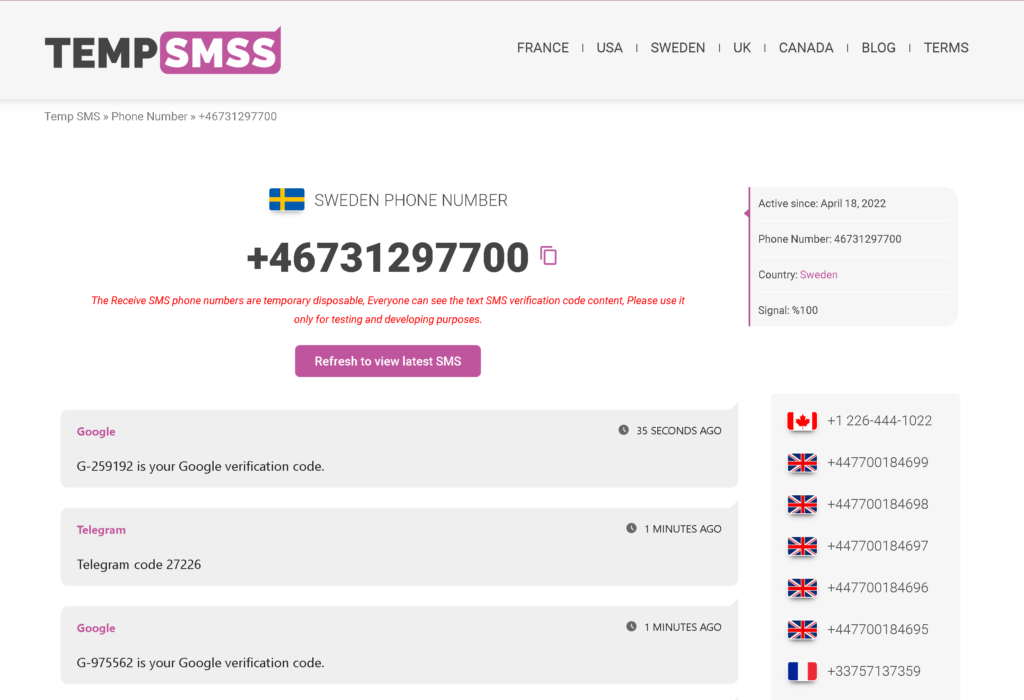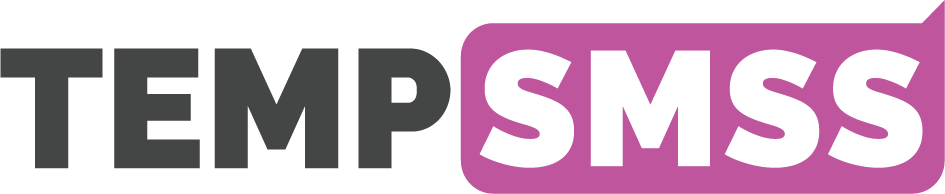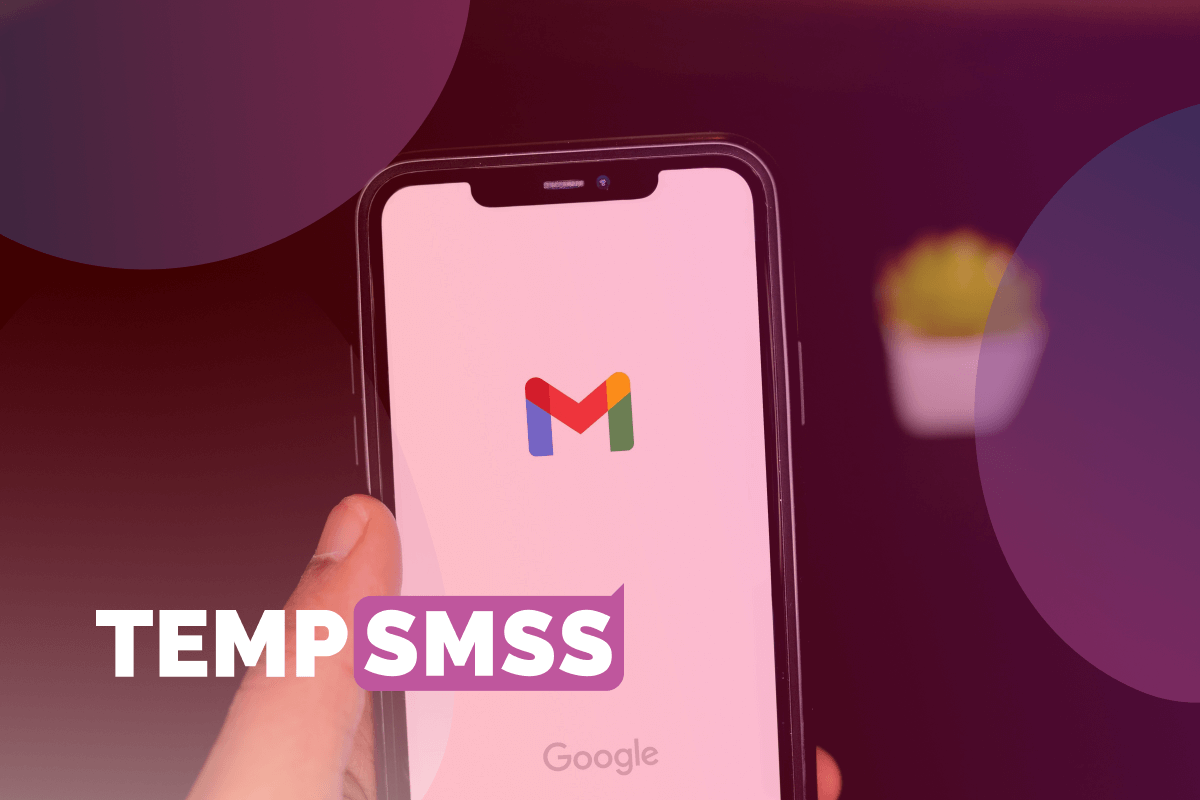This post will explain how the TempSMS verification service can allow you to register Gmail accounts without using your personal phone number and create an unlimited number of accounts.
When registering on Gmail, you must submit a phone number to which an SMS with a verification code will be sent.
The user is required by the company’s guidelines to associate a phone number with each different account. A Google profile grants access to a number of services, including Gmail, Google Play, and Google Maps.
The ability to utilize a personal phone number is not appropriate for every user. Some people require many personas, while others simply do not want to jeopardize their privacy.
One approach solves both problems: Google rents virtual numbers.
Mobile number for Gmail Account verification
The tempsmss.com service allows you to create accounts on the most popular websites like Gmail, Facebook, Instagram, Telegram, and other mobile applications without providing your personal mobile number.
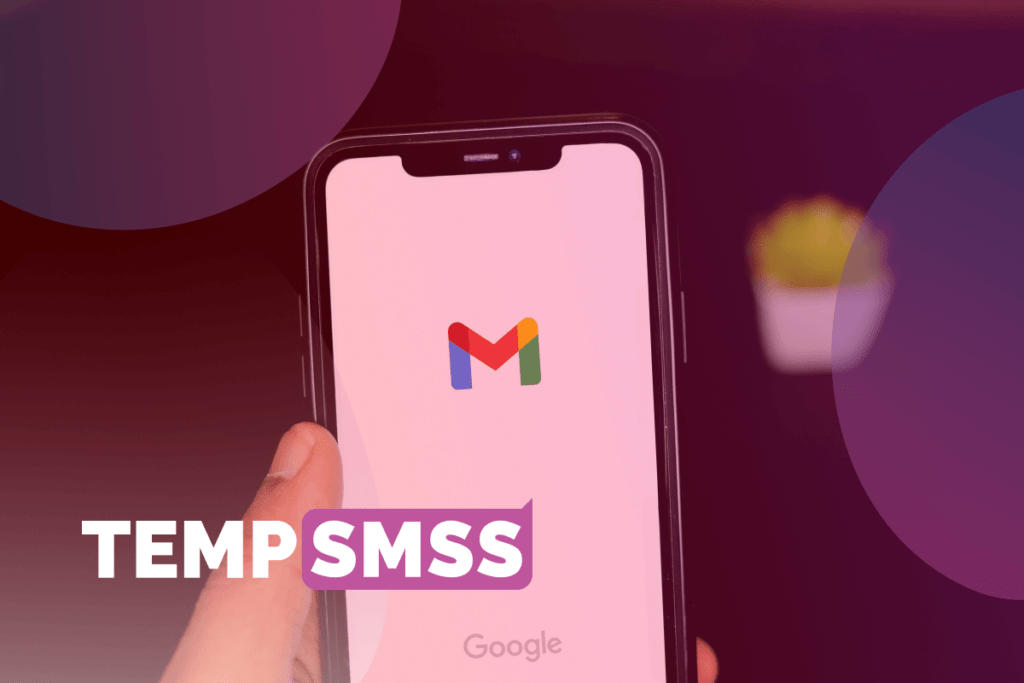
It works by the user discovering free temporary numbers, entering them during page registration, and receiving an SMS with a verification code.
These numbers are less expensive than real SIM cards. For example, Canada, Sweden, the United States, France, and all other nations have no entry fees.
You can use our numbers as many times as you like. For example, you want to create two Gmail accounts: one for your personal use and the other one for your business use.
Then you’ll need two Google accounts and two disposable phone numbers. The entire process, including number acquisition, should take a few minutes. Rep the steps in the instruction in the following subsection.
Create more than one Gmail account in 5 steps
To obtain a free virtual number and complete account registration on Gmail, follow the step-by-step instructions.
1- Open www.tempsmss.com and choose the country which you want to get a number from.
2- Get a Disposal phone number from the list.
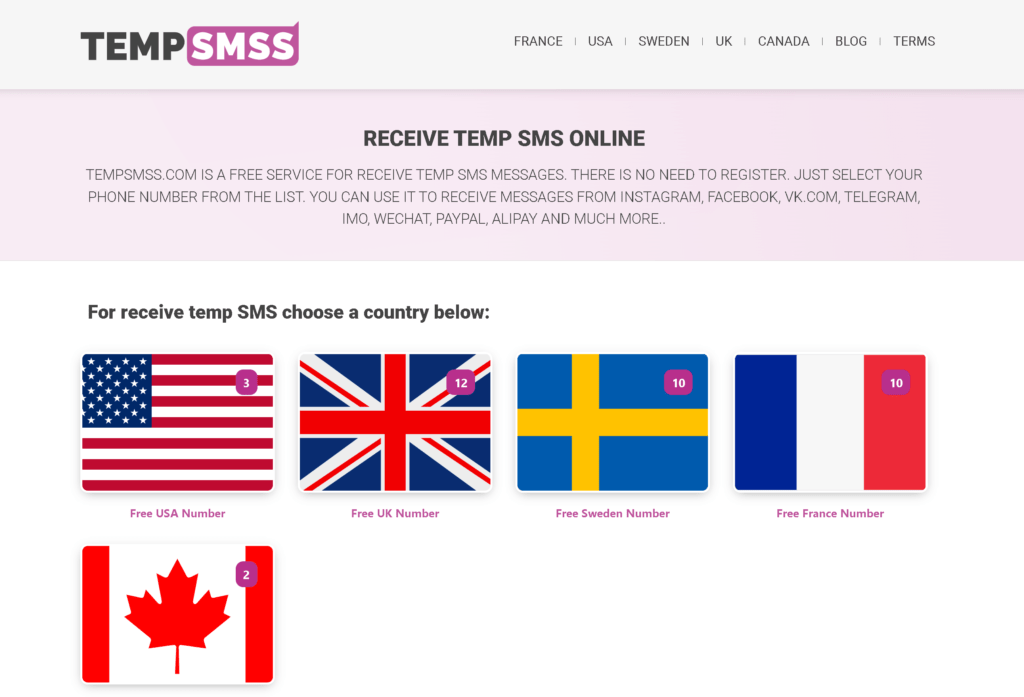
3- Copy the temporary phone number by clicking on copy icon.
4- Paste and use it while reregistering your Gmail account..
5- Then come back to the tempsmss.com website and refresh the page. You will see that your received SMS verification code is there.